Ispirer Home Page Database Migration Application Conversion Downloads
Embedded SQL in C#
Using CodeWays
In addition to database and application conversion, Ispirer Toolkit performs comprehensive automatic conversion of embedded SQL statements and database APIs across a variety of applications. With Ispirer Toolkit, there is no need to extract SQL statements from your application code and convert them separately. The tool completes the entire migration process internally.
Welcome Page
The first page of the CodeWays contains information about the license and allows you to select the project directory where the conversion results of your files and some other intermediate and auxiliary files will be located.
If you have not yet registered Ispirer Toolkit, you will not be able to complete further steps. For registration, see the following instructions.
Source Options
Additional parameters characterizing the source system should be specified on this page: source DBMS, source database API (for application, E-SQL/DB-API conversions) and some other possible advanced parameters.
Select the Source Type = E-SQL/DB-API, Source Technology = C# and specify the source database technology as shown in the screenshot:
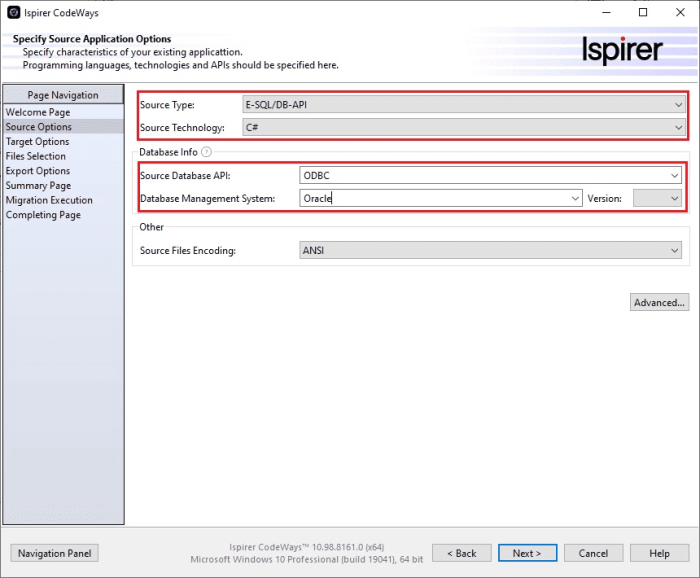
Target Options
On this page, you need to select the target technology stack for your conversion.
Specify the target database API and technology:

Files Selection
In the second step, you need to specify the files to convert by selecting them in the left panel and dragging them to the right panel, or using the buttons at the bottom of this page. Use the “Drive selection” combo box and the “Folder Up” button to select the desired directories. You can select files from multiple directories for conversion. You can also set a filter by selecting one of the existing ones or by entering your own filter.
Choose the files to convert:
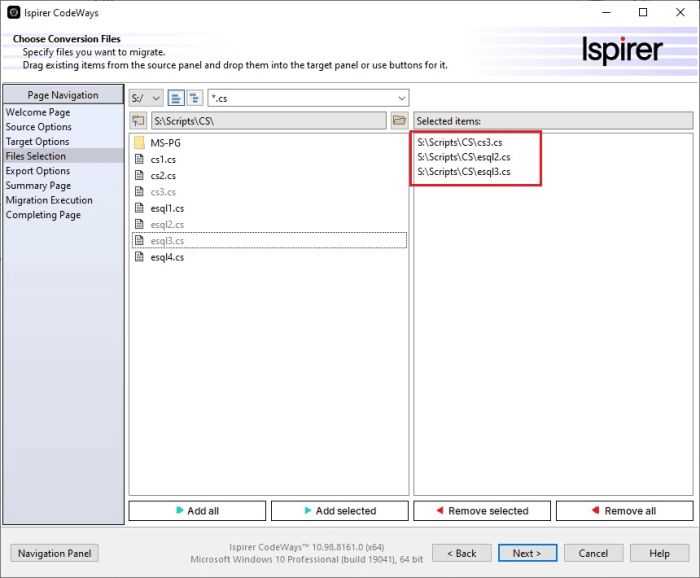
Export Options
On the Export Options page, you can specify the directory where the results of a particular conversion will be placed. Use the new results directory if you do not want to overwrite previous conversion results. To do this, change the path specified in the text editing field “Results Directory“. You can enter it directly into the text field.
There are also several options on this page that are optional. You can find out more by clicking here.
An example of the contents of the Export Options page is shown below:
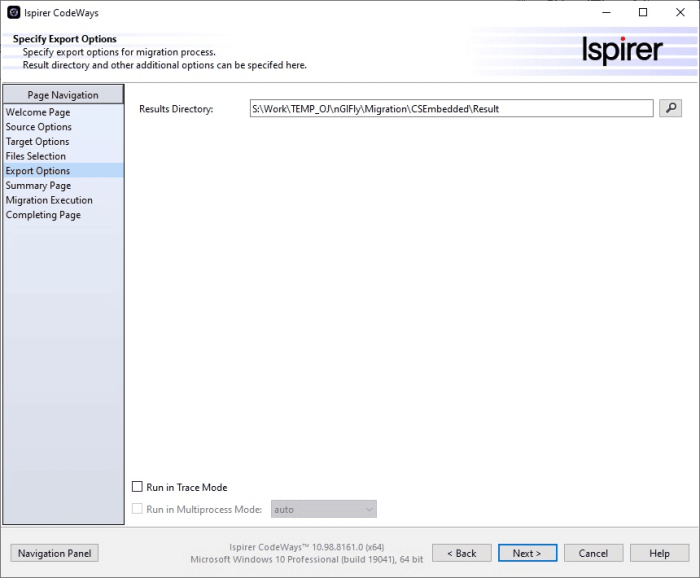
Summary Page
On the Summary page, you can view the selected conversion configuration. If you want to change something, you can go back using the page navigation bar or the ”<Back“ button.
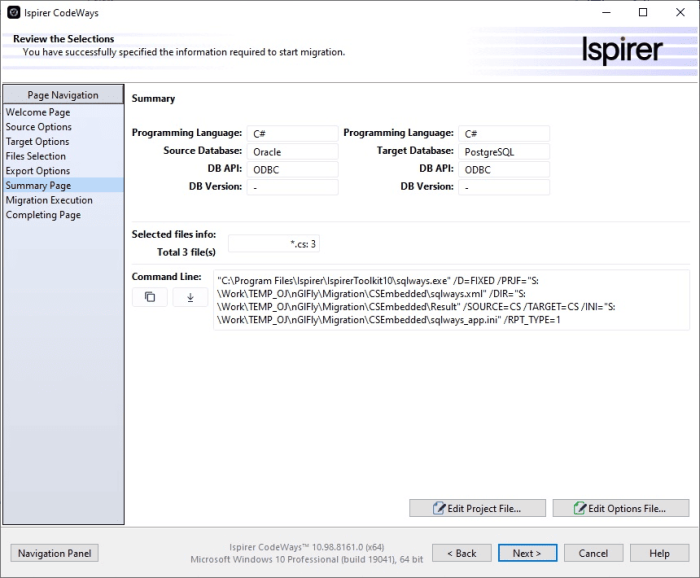
Migration Execution
Once the setup is complete, you can start the conversion. To start the conversion process, click the “Start Conversion” button. Information about conversion results is displayed dynamically in the “Conversion Log” text field.
Once the migration process is complete, you can view all the generated files in the export directory by clicking the “View Results…” button. This will open a folder with all the conversion results along with the log files (sqlways.log). The sqlways.log file stores detailed information about the conversion phase. This log file, along with a trace file (the sqlways.trc file, which can be enabled on the Export Options page), can help the Ispirer support team understand some of the issues you may encounter during conversion. If you have any problems, please contact us at support@ispirer.com.
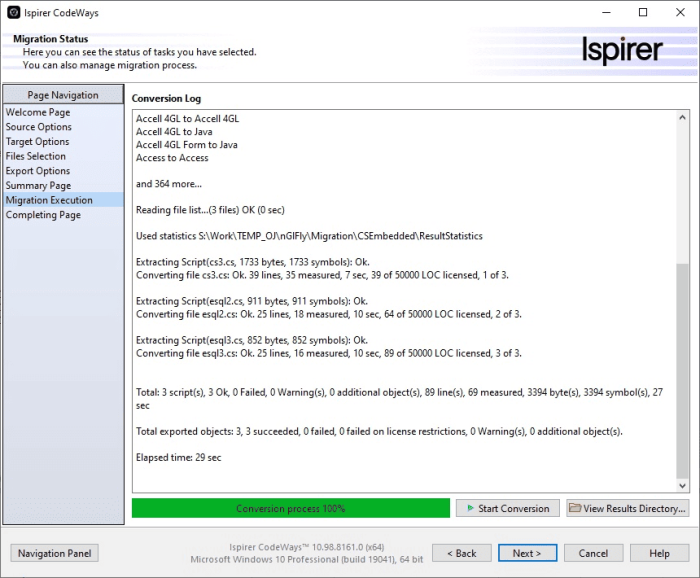
Completing Page
On the last page of CodeWays, you can view reports containing general information about the conversion process:
- Information about conversion rate and status of each object;
- Recommendations for error resolution.
After clicking the “Finish” button the migration configuration will be saved for future launches, and CodeWays will be closed.
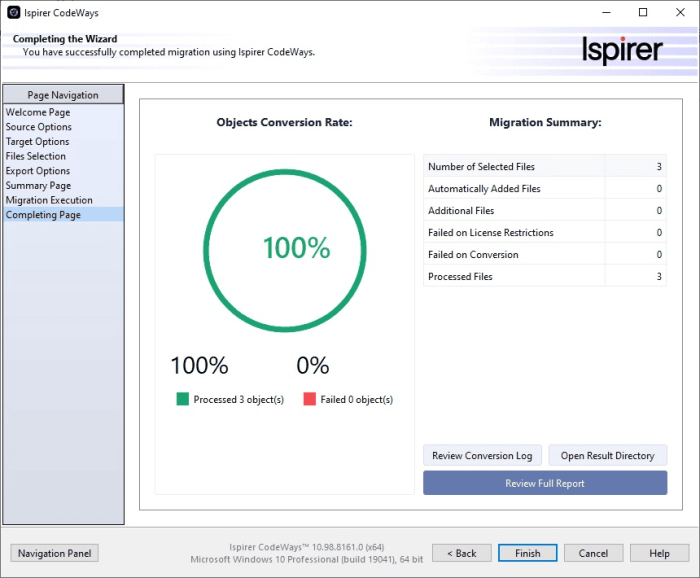
An example of the CodeWays conversion report:
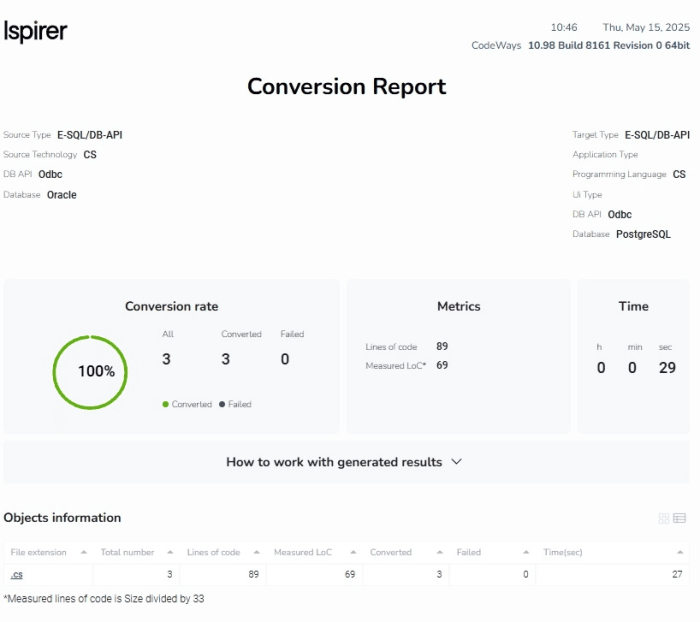
If you have any questions or difficulties, please contact us at support@ispirer.com.