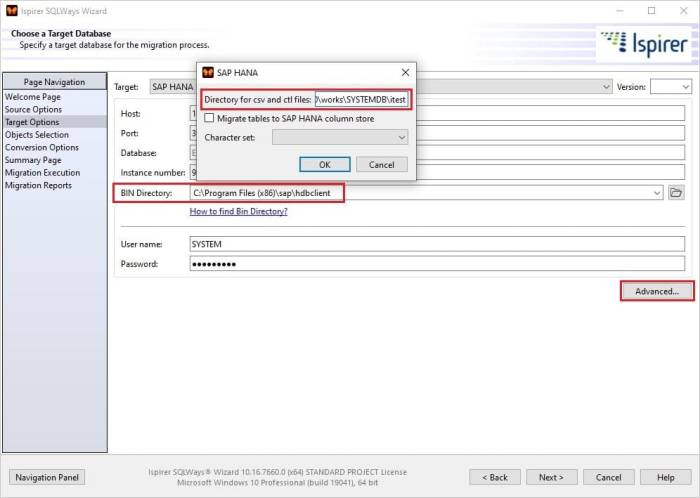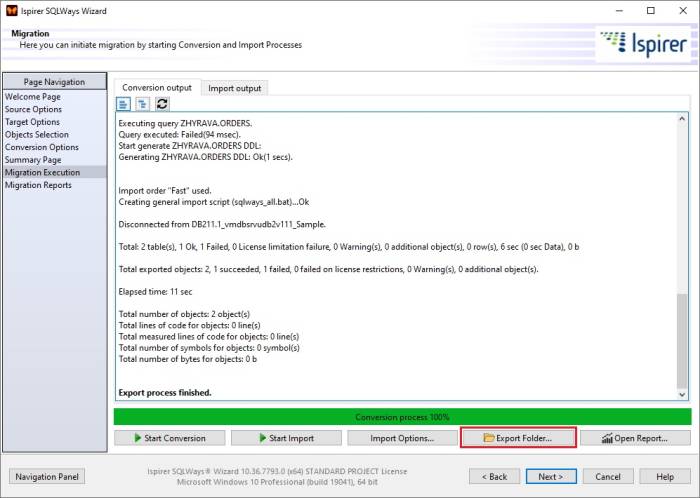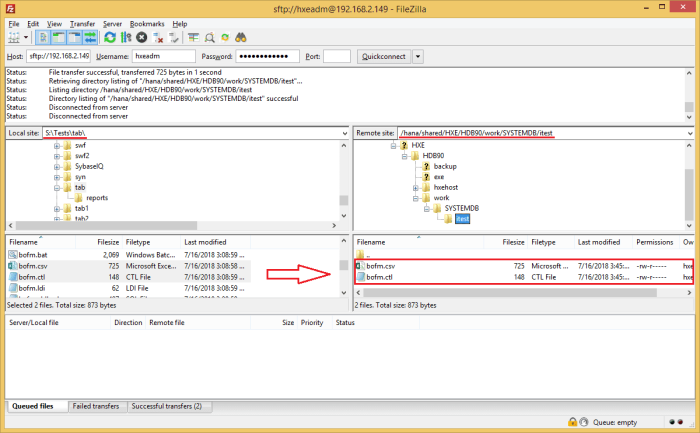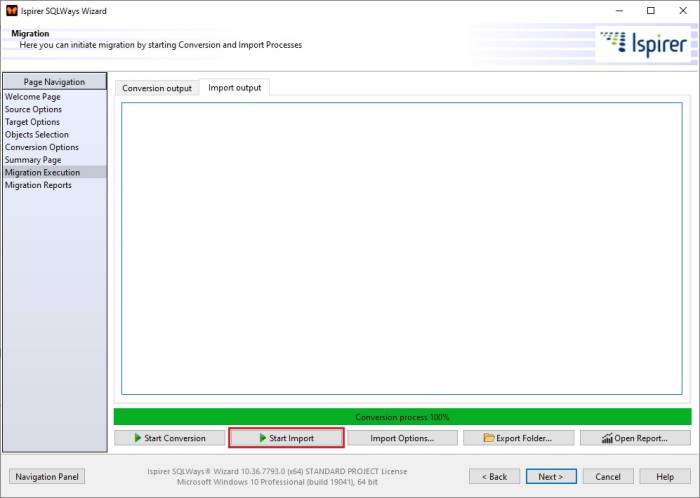Ispirer Website
Ispirer Capabilities: SAP HANA Migration
Free Trial
DDL and Data Migration to SAP HANA
While migrating DDL and data into SAP HANA from other databases using Ispirer Toolkit, there are some specifics you need to know. Therefore, to be able to load data into the SAP HANA database, we need a folder on the SAP HANA server where we will copy/upload the data text files and CTL files. If your SAP HANA database is running in the cloud, you need to hava a folder in the cloud. Also make sure that the hdbadm user has read permissions on this directory. If the user doesn’t have read permissions, change the permissions for the directory where the CSV and CTL files will be located.
Setting Options
So, in order to generate the correct import scripts, we need to set the following parameters in the tool:
- “Directory for CSV and CTL Files” - a path to the folder where all control files and data files will be uploaded.
- “Bin directory” - a path to the HDBSQL.exe utility, which will be used to load definitions and data into the SAP HANA database.
Running Export And Uploading Files
When all the parameters are set, we can run the conversion process. Once the conversion process is completed, we need to go to the export directory by clicking the “Export Folder…” button:
In the folder that opens, we need to select all the CSV and CTL files and copy/upload them to the location that we specified in the “Directory for CSV and CTL Files” option described in the previous step. If your SAP HANA database is located in the cloud, you need to copy these files to the cloud. If your SAP HANA database is located on a server, you need to copy the files to the server using an ftp client:
Running Import Process
After copying all the files to the desired location, we can initiate the import process by clicking the “Start Import” button on the “Import” tab:
Ispirer Toolkit will try to load all the definitions and data into the SAP HANA database.
If you have any other questions, please contact us at support@ispirer.com