Ispirer Website
Ispirer Capabilities: Informix Migration
Free Trial
Informix ODBC Driver Installation
| NOTE: Informix database migration is fully supported by Ispirer SQLWays tool only with a driver version of at least 4.1. |
To install the ODBC driver for Informix, please follow the steps below:
- Download the Informix ODBC Driver from IBM site or contact IBM Support team to get it: IBM Site
Using the provided link, find the driver with the required version and download it. Please, note that if you are using the 32-bit version of Ispirer Toolkit, you need to install the 32-bit driver and the 64-bit version of Ispirer Toolkit requires the 64-bit driver.
Then you will need to start the installation process:
- Click the “Next” button on the “Welcome” page:
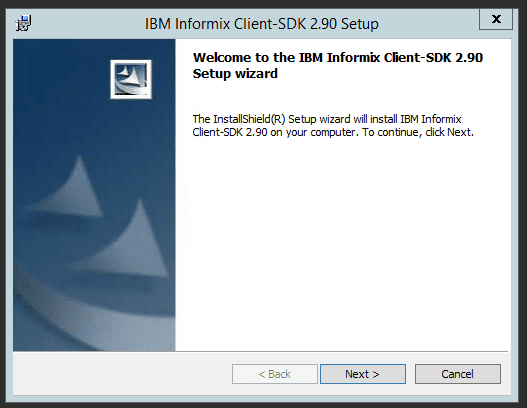
- Then you will need to read and accept the license agreement and click “Next”
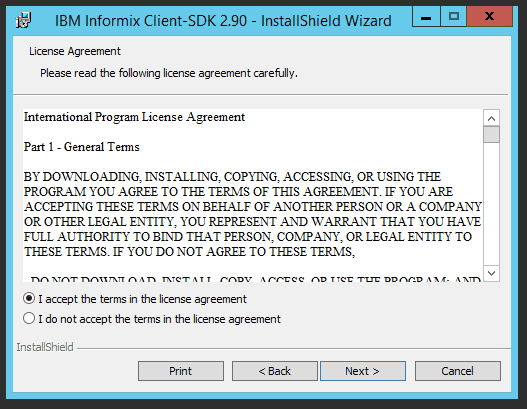
- Provide User information and click “Next”
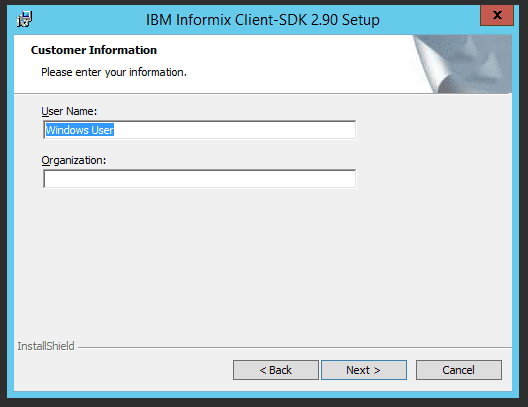
- Select the “Complete” installation type
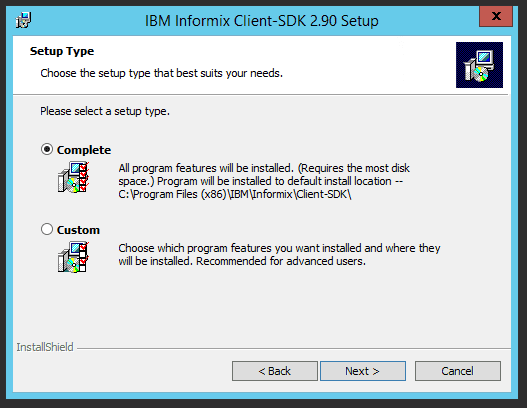
- Click the “Install” button and wait for the installation process is finished.
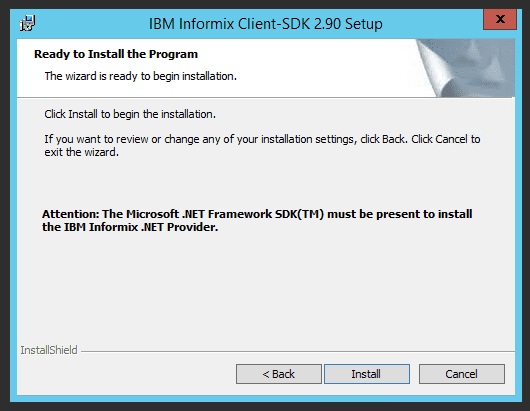
- Click the “Finish” button.
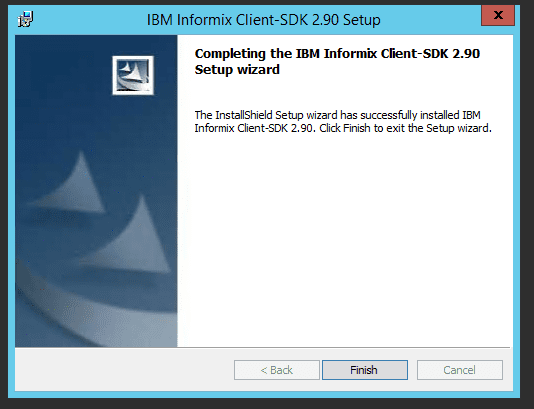
As soon as the client is installed, the “ODBC Data Source Administrator” must be updated with the appropriate driver (If you are using the 64-bit version of Windows, you can find the 32-bit “ODBC Data Source Administrator” in this directory: c:\Windows\sysWOW64\odbcad32.exe):
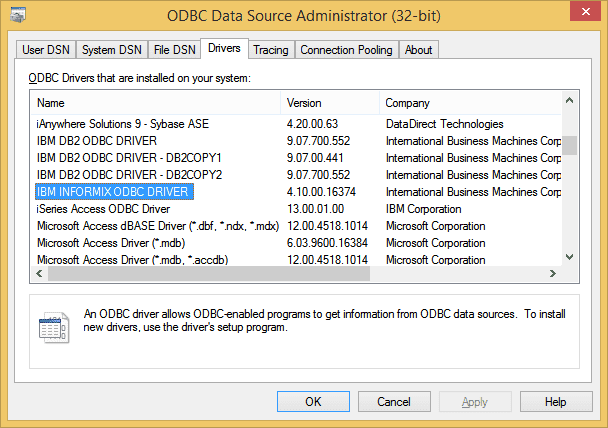
If the appropriate driver is there, the installation is complete.
After the installation process is finished, please set up the ODBC connection to your Informix database. Here you can find a step by step guide on how to do that: Informix ODBC Driver Configuration.
If you have any other questions, please feel free to contact us: support@ispirer.com