Ispirer Website
Ispirer Capabilities: Informix Migration
Free Trial
Informix ODBC Driver Configuration
To tune the ODBC Connection to Informix database, please fulfill the following steps:
1. Select the Windows Control Panel → Administrative Tools → Data Sources (ODBC) option. The ODBC Data Source Administrator window is displayed.
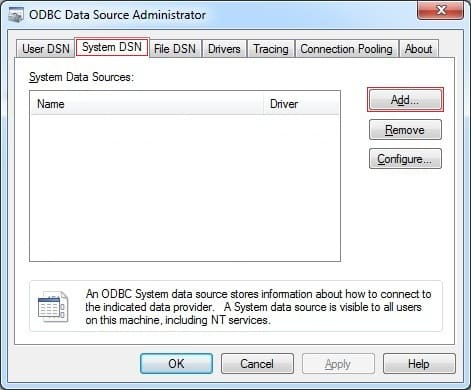
2. Click on the “Add” button and select the “Informix ODBC Driver” from the list.

3. Click on the “Finish” button. The Informix ODBC dialog is displayed.
4. Enter the following configuration details:
- The data source name for connection on the “General” tab;
- The server name, host name, service, protocol, database, user name and password on the “Connection” tab.
See the example below:
“General” tab:

“Conection” tab:

5. Click on the “Apply and Test Connection” button to confirm that the details are correct.
6. If the test is successful, click on the “OK” button to complete the configuration.
7. If the test isn't successful, review your settings.
If you created ODBC connection not in the SQLWays, then you must restart the SQLWays to update the list of ODBC connections.
Your Informix connection is now available to be used in SQLWays.
If you have any other questions, please contact us: support@ispirer.com