Ispirer Website
Ispirer Capabilities: Progress Migration
Free Trial
Access ODBC Driver Configuration
To set up the Access ODBC Driver for Windows, follow the steps below:
1. Set up the Microsoft Access Driver, if it is not exist: Run AccessRuntime_x64_en-us.exe file at your computer. Go through the pages of Wizard. Accept the license agreement.
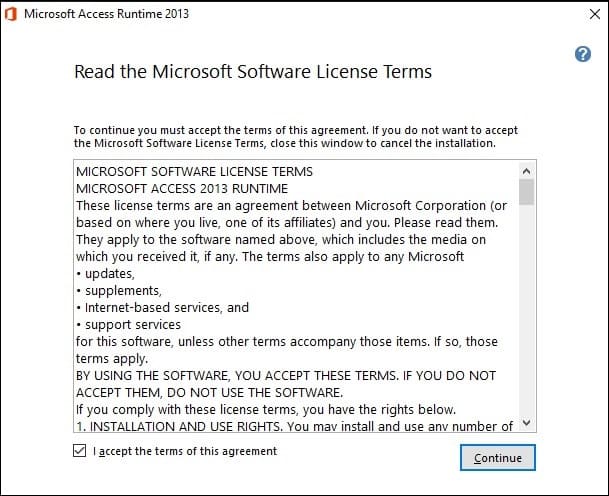
2. Go to the “ODBC Administrator”. If you are using the 32-bit version of Ispirer Toolkit on the 64-bit machine you need to use the 32-bit “ODBC Administrator” (you can find it here c:\Windows\sysWOW64\odbcad32.exe). The ODBC Data Source Administrator window is displayed.
3. Click on the “Add” button. The “Create New Data Source” dialog is displayed, enabling you to add a new DSN.

4. Select “Driver to Microsoft Access” and click on the “Finish” button.
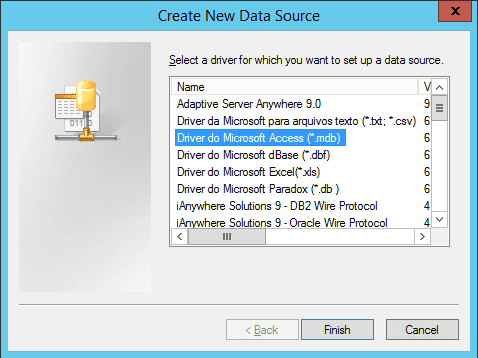
5. The FoxPro ODBC Driver Setup Dialog will appear. And in this dialog you need to enter the following configuration details:
- The data source name for connection;
- Select database file path;
See the example below:
Provide Data Source Name and click “Select” button:

And select the path to the database you need to connect to:

To update the list of ODBC connections in the Ispirer Toolkit, please restart it.
Your Access connection is now available to be used in Ispirer Toolkit.
If you have any other questions, please contact us: support@ispirer.com