Ispirer Website
Ispirer Toolkit Overview
Free Trial
Search Filter on the Source Objects Panel
In the SQLWays tool we can restrict the list objects for displaying on the Objects Selection page.
To add a filter you should set up some filters by pressing on the “Filter objects” button.
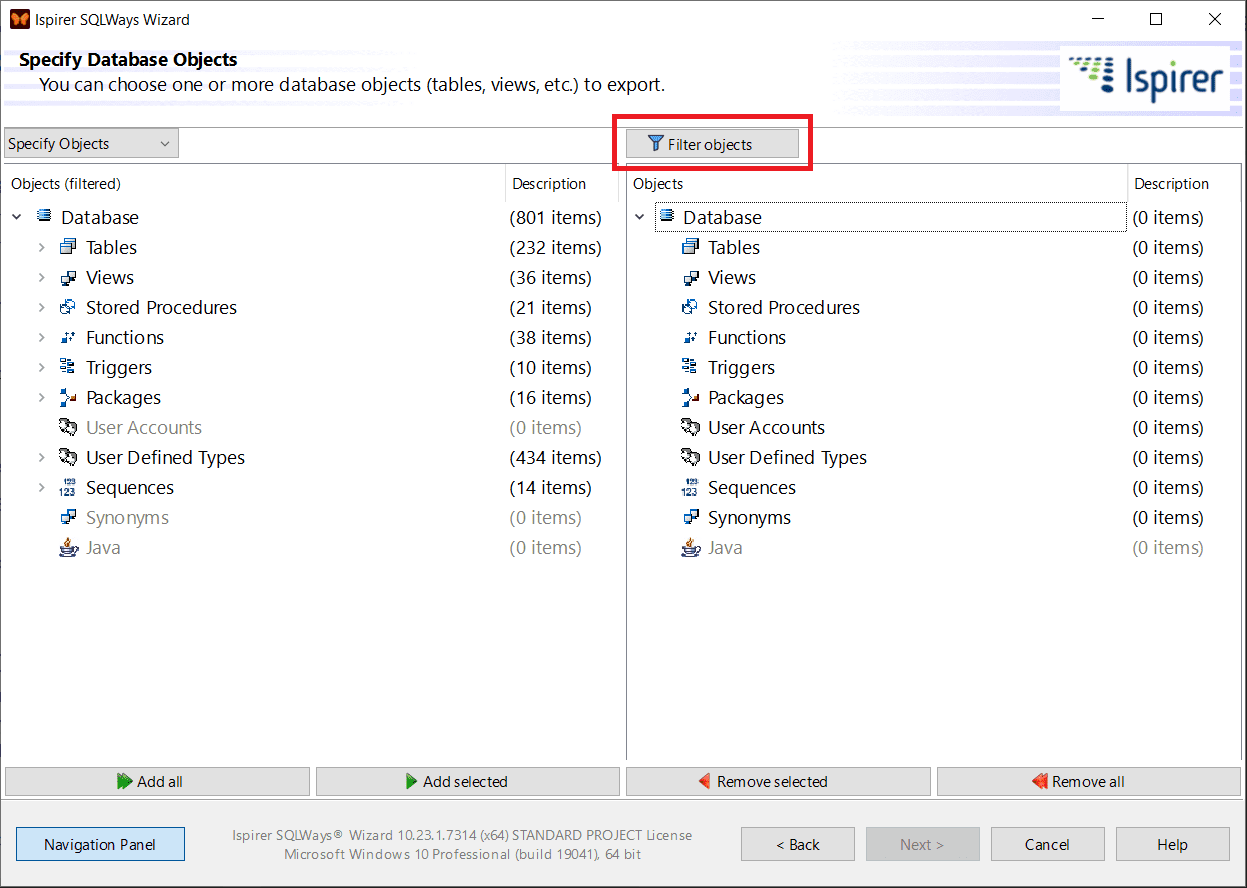
In the opened window 'Objects Filter Dialog' please press on button 'Add' and set up the filter's conditions.
Here you can select the object type from the dropdown list, enter the schema or object name and specify whether the filter will be case-sensitive (you can also select only the type of object or only specify the name of the object, and then the filter will only search for objects of this object type or with the entered name, respectively).
You can see an example in the screenshot below:
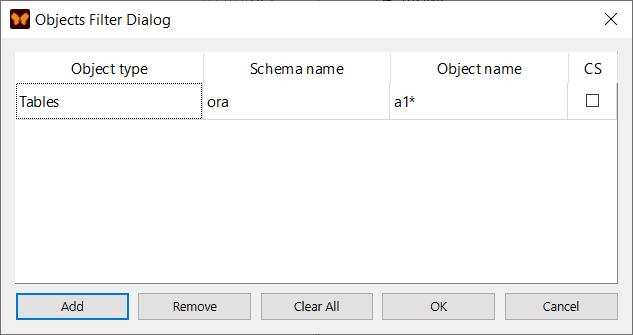
After pressing on button “OK” the filter will be applied to the list of source objects.
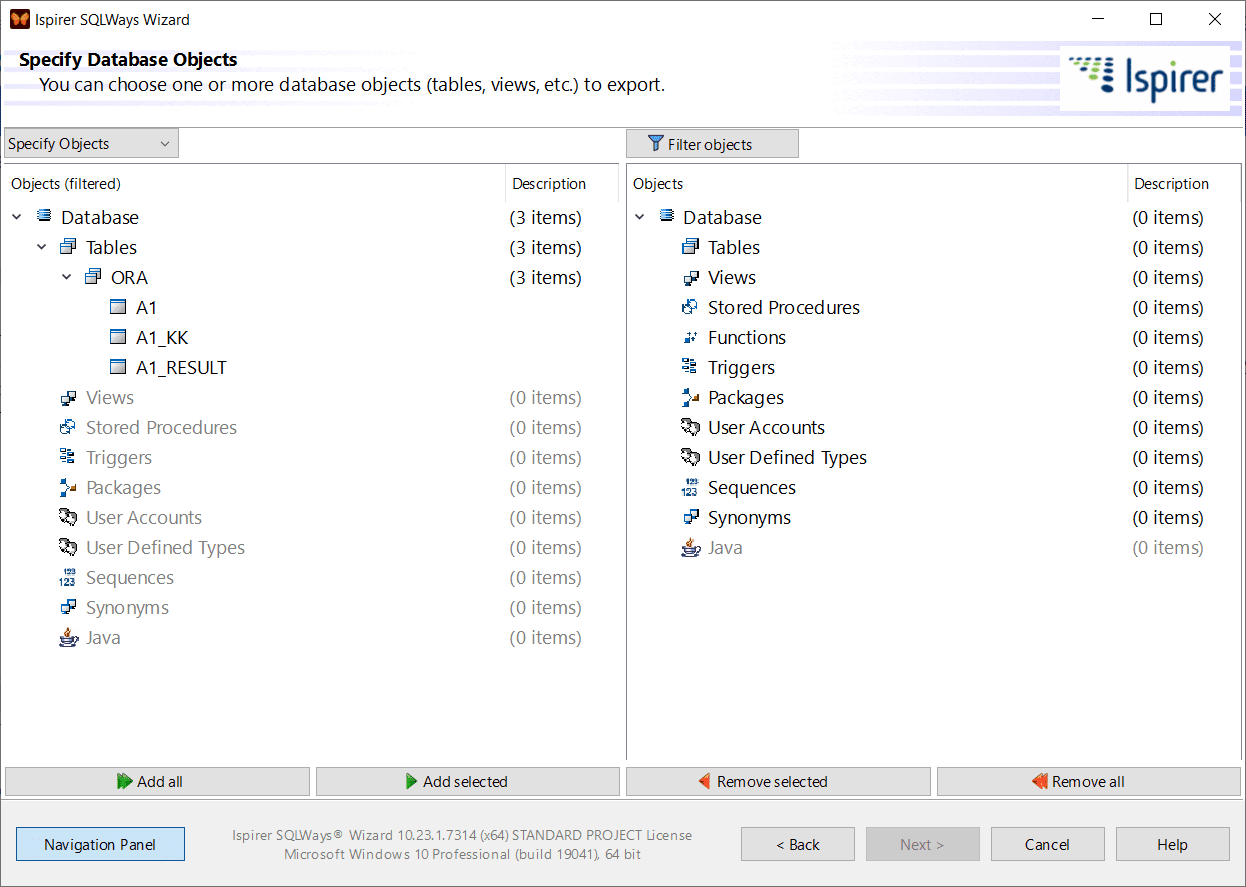
You can add multiple filters and all of them will be applied to the list of source objects.
Related Topics
If you have any questions or face any difficulties, please contact our support team at support@ispirer.com