Ispirer Website
Ispirer Toolkit Overview
Free Trial
Ispirer Toolkit: How to Work with Conversion Results
The complexity of a migration project depends on many parameters - code complexity, source and target technologies, application language. The migration process is divided into 3 stages - direct migration of SQL code and data, testing, making changes to the application that works with the database. Ispirer SQLWays helps you implement database migration processes.
The level of SQL code conversion in our tool is very high. In addition, we can optimize the tool and add changes to the conversion rules for each client. However, you must understand that no tool can perform a fully automated database migration, and any database migration project requires human resources.
This article describes the steps required to successfully perform a database migration using Ispirer SQLWays. By using the recommendations and tips in this article, you can significantly reduce the time spent manually adjusting migration results using our tool.
Instructions for starting the migration process using this tool can be found in the Database Migration Guide. However, once the conversion is complete and the converted objects are imported, there are a number of steps you need to take to ensure that the results are correct and the migration was successful. Below is a rough plan for determining the current level of the result, finding errors and checking the results.
The first thing to do is determine what percentage of objects have been migrated. The numerous reports that our tool generates as a result of the conversion will help you with this.
Once the migration is complete, go to the migration report page. On this page you can immediately understand the current database conversion rate (Conversion Rate). Below is an example of the report generated by the tool after the migration is complete:
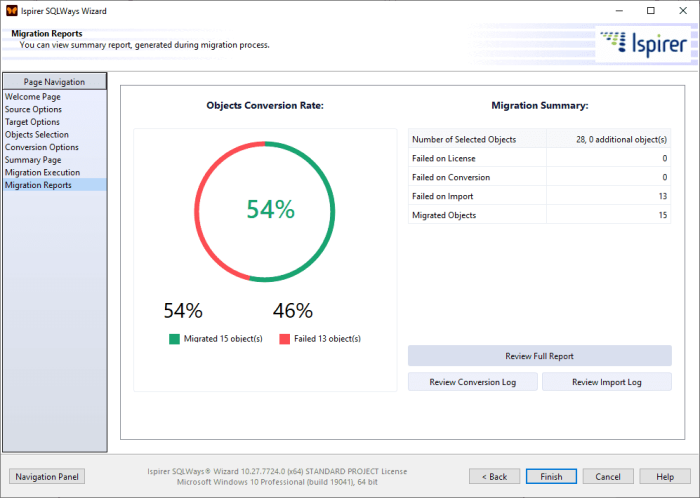
This chart will help you understand how many objects have been loaded into the database.
The main goal after the conversion is complete is to understand which objects were not imported and why. You can:
- open the corresponding .log file by clicking the “Review Conversion Log” or “Review Import Log” buttons (sqlways.log and sqlways_imp.log from the export directory);
- open the migration report by clicking the “Review Full Report” button. The HTML page that opens contains general information about all objects selected for conversion.
The migration report could also be opened from the “Migration Execution” page by clicking the “Open Report…” button:

Information is gathered in cards:
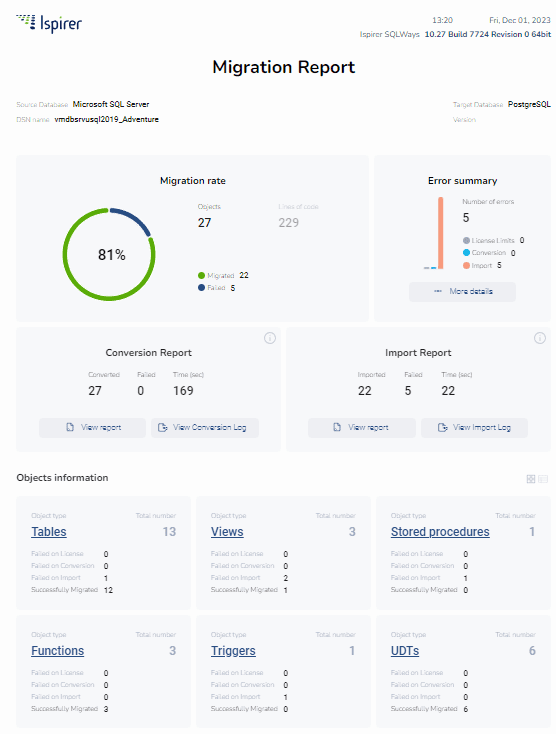
By clicking the “View Reports” and “More Details” buttons, you can open the following more detailed reports:
- Conversion Report
- Import Report
- Error Summary
You can also open .logs for conversion and import by clicking the “View Conversion Log” and “View Import Log” buttons.
In the “Object Information” section of the migration report, you can view information about each object type. The results are collected here, but by clicking on the object title you can go to a more detailed report level.
You can see this information in two views: cards (default view) and list. To switch between views, use the corresponding buttons:
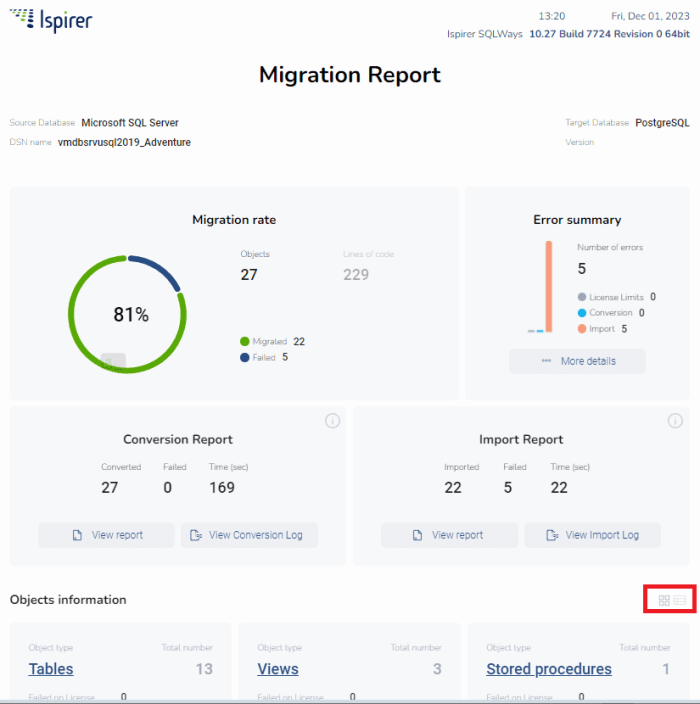
Each detailed report contains a list of objects with information about the conversion status.
For example, if an object was converted with an import error, the error text will be presented in this list:
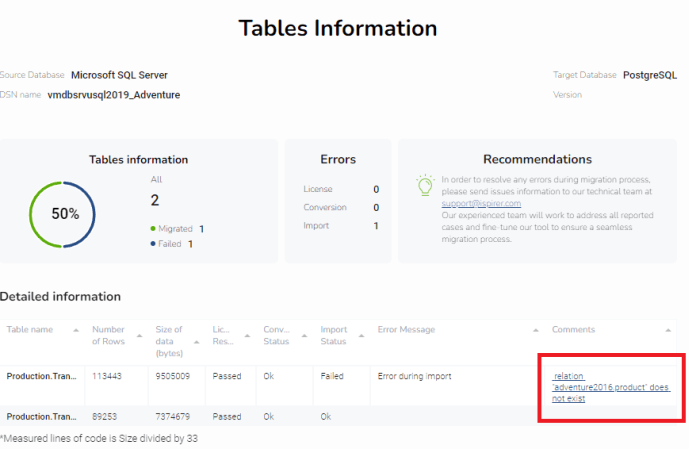
You can navigate to the location in the import log that corresponds to this error. It will contain a message from the target database with information about the cause of the error:
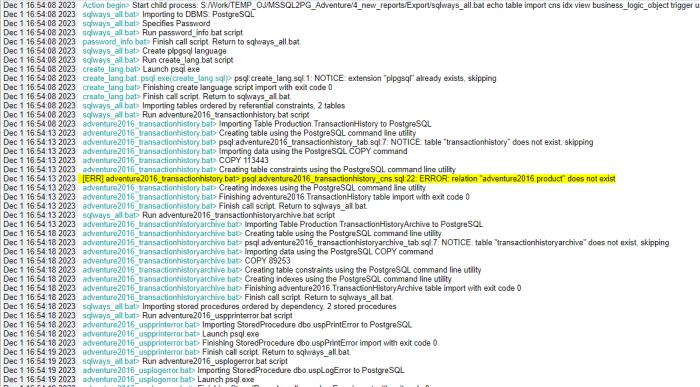
The full list of errors is collected in the detailed “Error Summary” report: you can see a list of errors, the number of occurrences of each error, and a list of objects. You can also check the location of each error in the corresponding log:
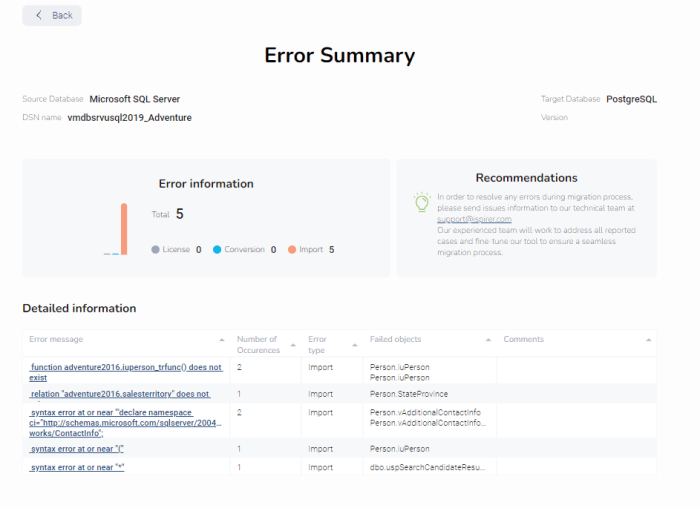
You can find the same information by analyzing the sqlways.log and sqlways_imp.log log files. You can find them in the “Export” directory by clicking the “Export Folder” button:

These logs contain information about the conversion process and the process of importing converted objects into the target database. With their help you can find out each specific error. It is often worthwhile to analyze the import process since the conversion process is almost always successful.
Thus, thanks to reports and logs, you can create a list of unconverted objects, as well as determine the reasons why a particular object was not imported. We also recommend reviewing each script because they may contain more than just the errors listed in the import log.
All these reports are located in the export directory, which you can open by clicking the “Export Folder” button, in the “reports” folder. If you would like to show us reports with a list of issues, please provide us with the data.js file from this folder and also lo=files sqlways.log and sqlways_imp.log from “Export” folder:
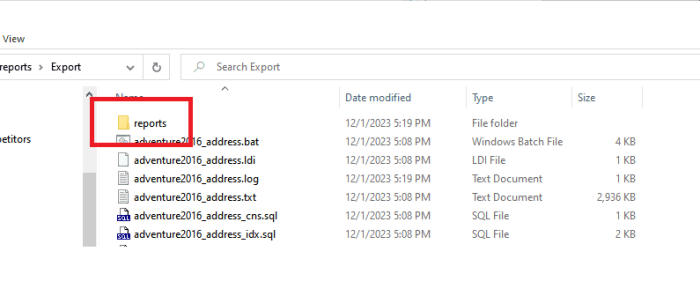
The further progress of the work depends on the current level of the conversion rate and variety of other factors.
As you probably know, the main advantage of our tool (besides the high conversion rate) is that we can easily extend our tool and add new conversion rules or different functions that can increase the automatic conversion rate or change the default results. For example, if you find that after conversion there are several repeating errors, then you can request a customization of the tool. After customization is implemented, when converting again, all these errors will be eliminated and the level of automatic conversion will increase significantly, thereby significantly reducing the need for manual adjustment of the result. But if there are few errors and they are all single, then there is no point in customizing the tool. In this case, it is much easier to fix these errors manually by the database development team.
Thus, after the conversion is complete, there are usually several options for action: If the resources allow, or the conversion level is high enough and there are no recurring errors, then all further actions to fix the code are best done on the client side, without requesting tool customization. If you find that the current conversion rate is not very high, or there are massive errors, or your resources are not enough to manually adjust the results, it is better to request tool customization. As a result, you will have a better conversion rate and better outcome after an updated conversion process. More information on customization requests can be found in the SQLWays Customization article.
Once all the objects have been created in the target database, you need to test them and make changes to the application. If you need help with these processes, we can help you as well.
The main thing you need to understand is that the tool is not a magic wand and it will not instantly convert your database without errors. The tool is designed to guide you and your team through the database migration process. In any case, you need to allocate time and resources to complete this task. Thanks to our tool, the work of database migration is reduced several times. And thanks to our reports and logs, you can understand what points need to be improved and fixed.
Related Topics
If you have any questions or face any difficulties, please contact our support team at support@ispirer.com