Ispirer Website
Ispirer Capabilities: Progress Migration
Free Trial
Starting Database Using Progress Explorer Tool
Before you can connect to Progress database you need to ensure that the database is connected to the server either local or remote. And if the database is not connected to server, you can attach it to the server and start to be able to connect to it using the ODBC driver. You can do this using the Progress Explorer Tool.
Open Progress Explorer Tool and connect to the server required, like in the screen-shot below:
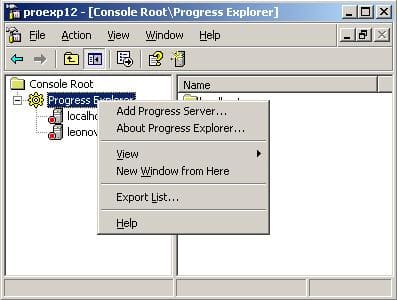
Choose Add Progress Server and specify the parameters for the server you are connecting to, like: Server, User, Password and Port if it differs from the default 20931.
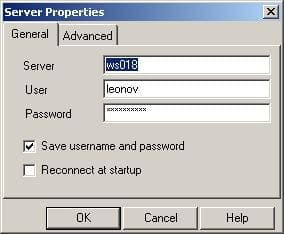
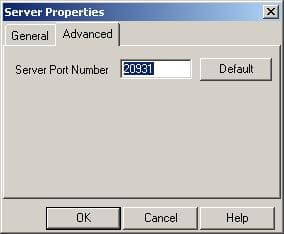
Now, when the connection is established, you can review the databases connected to the server added, as on the screen-shot below:
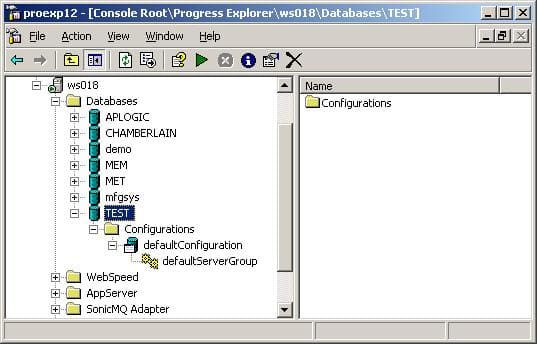
If no databases are running on the server, then you need to connect them to the server before establishing connection through the ODBC. For this purpose please click right mouse button on the Databases, like on the screen-shot below:
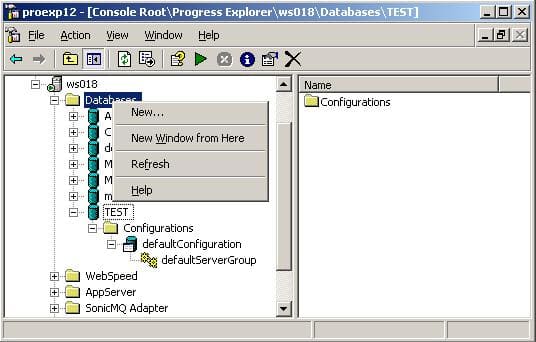
Choose New from the menu. In the opened New Object window please specify the name of the connected database. This name will be used in the ODBC driver connection options. See the screen-shot below:
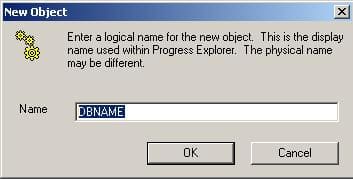
After specifying the name, you need to specify the location of the db file of the database connected (the database must already be created before), like on the screen-shot below:
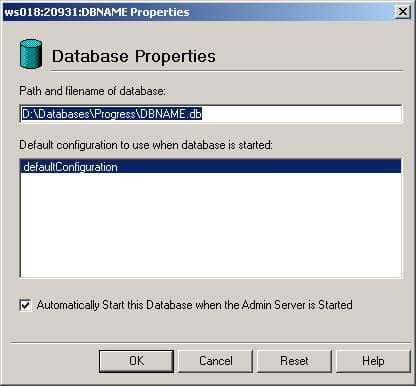
When all the database properties are specified, please start the database. For this purpose click the database name in the tree and then click the green arrow button in menu, as on the screen-shot below:
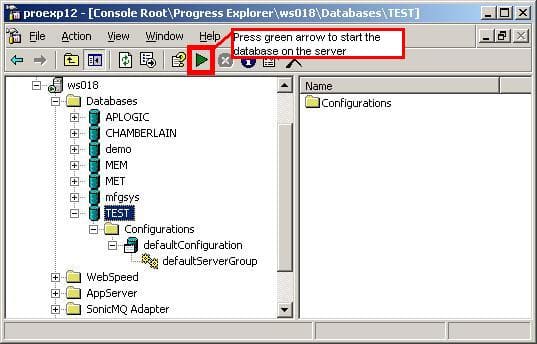
Now, when the database is connected to your Progress server, you can start ODBC driver configuration for it to run the conversion using SQLWays.
If you have any other questions, please contact us: support@ispirer.com