Ispirer Website
Ispirer Capabilities: PostgreSQL Migration
Free Trial
PostgreSQL: ODBC Driver Configuration
To set up your PostgreSQL ODBC Driver for Windows, follow the steps below:
Specifying ODBC DSN from ODBC Data Source Administrator
1. Please go to the “ODBC Administrator”. If you are using 32-bit version of Ispirer Toolkit on 64-bit machine you need to use 32-bit “ODBC Administrator”(you can find it here c:\Windows\sysWOW64\odbcad32.exe). The ODBC Data Source Administrator window is displayed.
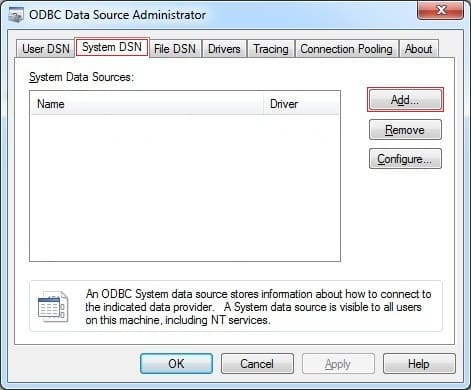
2. Click on the Add button. The Create New Data Source dialog is displayed, enabling you to add a new DSN.

3. Select “PostgreSQL ANSI” if you have ANSI source database or “PostgreSQL Unicode” if you have Unicode database.
4. Click on the Finish button. The PostgreSQL ODBC Driver Setup Dialog dialog is displayed.
5. Enter the following configuration details:
- The data source name for connection;
- The database name;
- The server;
- The user name and password;
- The port;
See the example below:

2. Click on the Test button to confirm that the details are correct.
3. If the test succeeds, click on the “Save” button to complete the configuration.
4. If the test does not succeed, review your settings.
To update the list of ODBC connections in the SQLWays please restart it.
Your PostgreSQL connection is now available to be used in SQLWays.
See the example below:
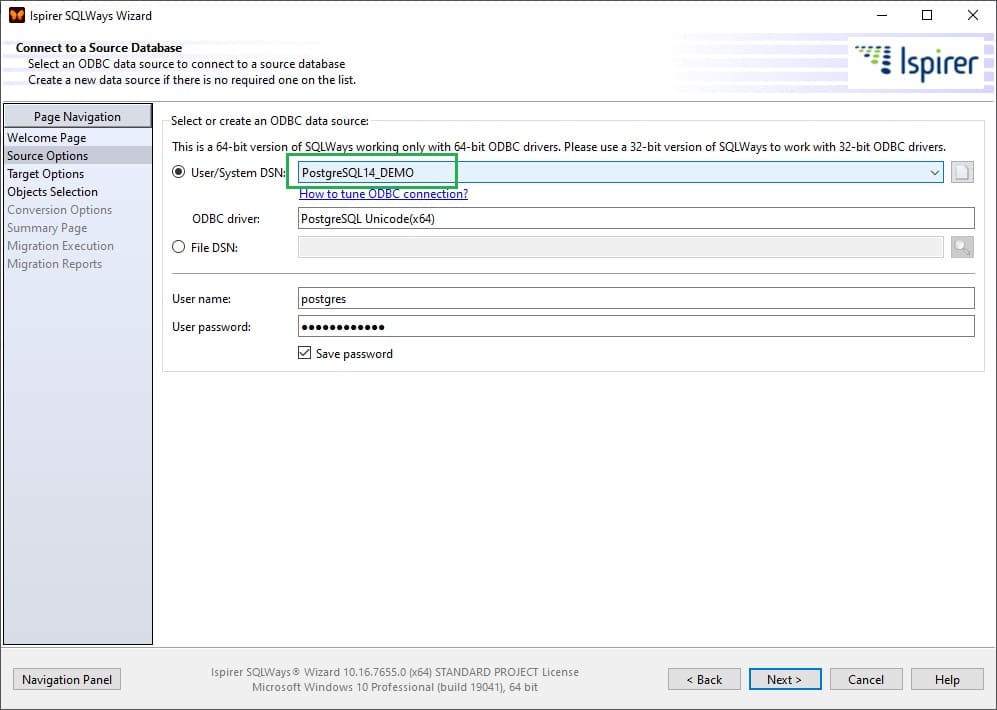
If you have any other questions, please contact us: support@ispirer.com