Ispirer Website
Ispirer Toolkit Overview
Free Trial
Pervasive: ODBC Driver Configuration
To set up the Pervasive ODBC Driver for Windows, follow the steps below:
1. Please, go to the “ODBC Administrator”. If you are using the 32-bit version of SQLWays on the 64-bit machine, you need to use the 32-bit “ODBC Administrator”(you can find it here c:\Windows\sysWOW64\odbcad32.exe). The ODBC Data Source Administrator window is displayed.
2. Click the Add button. The “Create New Data Source” dialog is displayed, enabling you to add a new DSN.

3. Select “Pervasive ODBC SQL driver” and click the Finish button.
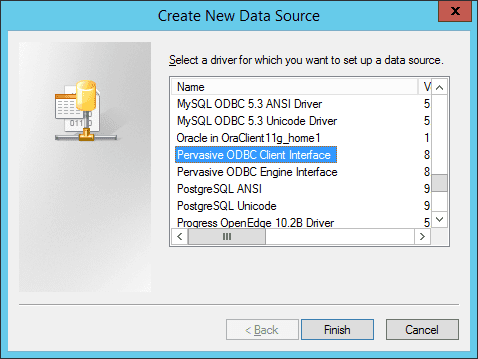
4. The Pervasive ODBC Driver Setup Dialog will appear. And in this dialog you need to enter the following configuration details:
- The data source name for connection;
- Address, Transport Hint
See the example below:

As soon as the correct information is specified, please, check the connection by clicking “Test” button. If the pop up window says that the connection failed, please, check the specified credentials.
To update the list of ODBC connections in the SQLWays, please restart it.
The Pervasive connection is now available to be used in SQLWays.
If you have any other questions, please feel free to contact us: support@ispirer.com