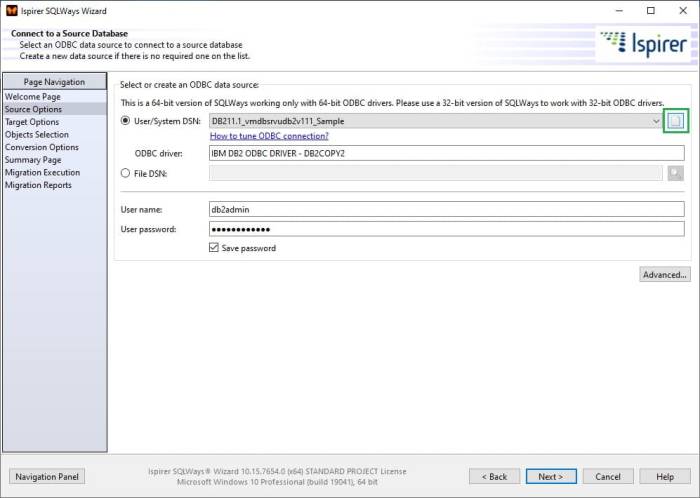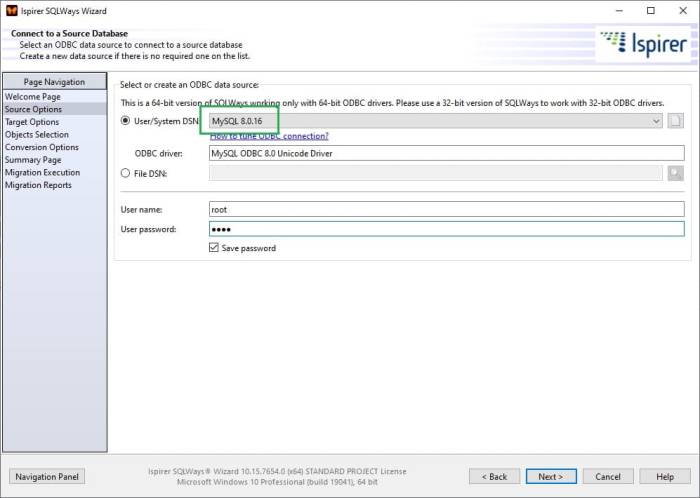Ispirer Website
Ispirer Capabilities: MySQL Migration
Free Trial
MySQL: ODBC Driver Configuration
To set up your MySQL ODBC Driver for Windows, follow the steps below:
There are like two parts - two ways of specifying the ODBC connection:
- Specifying ODBC DSN from SQLWays;
- Specifying ODBC DSN from ODBC Data Source Administrator.
1. Specifying ODBC DSN from SQLWays
1. Open SQLWays and go to the page “Source Options”. Click on the New button for User/System DSN. The Create New Data Source dialog is displayed, enabling you to add a new DSN.
2. Need to select a type of data source “System Data Source” and click on the Next button.
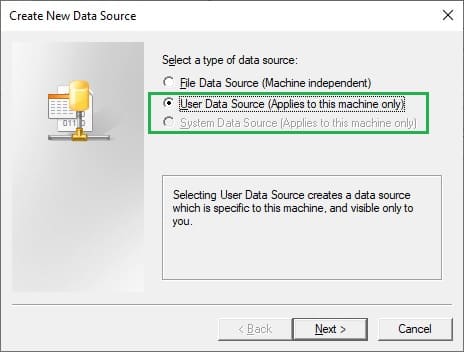
3. Select “MySQL ODBC 5.2w Driver” (or any latest version) from the list and click on the Next button.
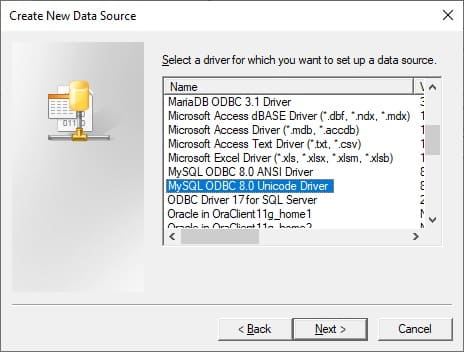
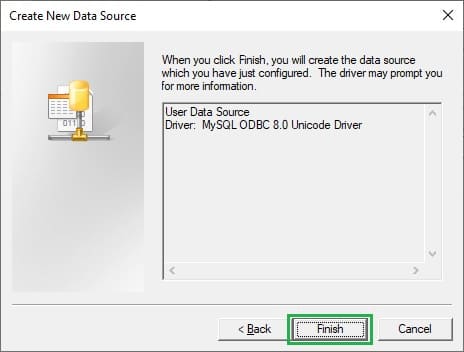
4. Click on the Finish button. The MySQL Connector/ODBC dialog is displayed.
2. Specifying ODBC DSN from ODBC Data Source Administrator
1. Select the Windows Control Panel → Administrative Tools → Data Sources (ODBC) option. The ODBC Data Source Administrator window is displayed.
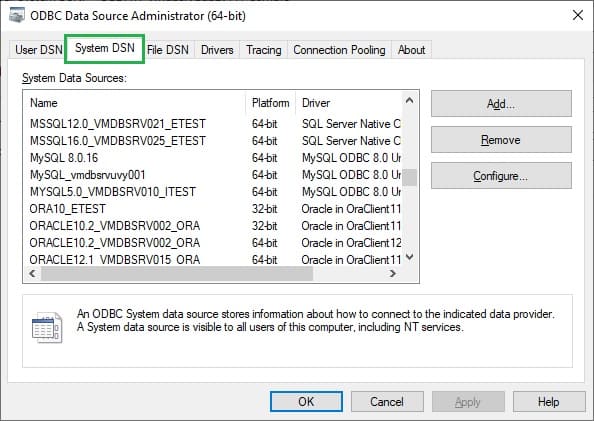
2. Click on the Add button. The Create New Data Source dialog is displayed, enabling you to add a new DSN.
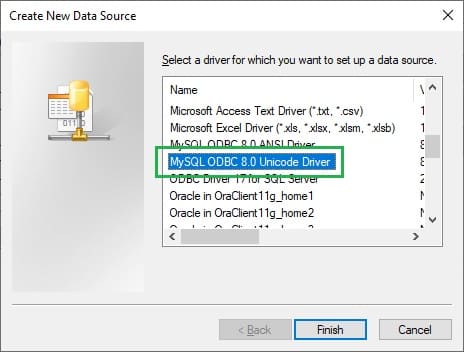
3. Select “MySQL ODBC 5.2w Driver” (or any latest version) from the list.
4. Click on the Finish button. The MySQL Connector/ODBC dialog is displayed.
3. MySQL ODBC Data Source Configuration
1. Enter the following configuration details:
- The data source name for connection;
- The description (optional);
- The host address of the DBMS server;
- The user name and password;
- The database name on the selected server.
See the example below:
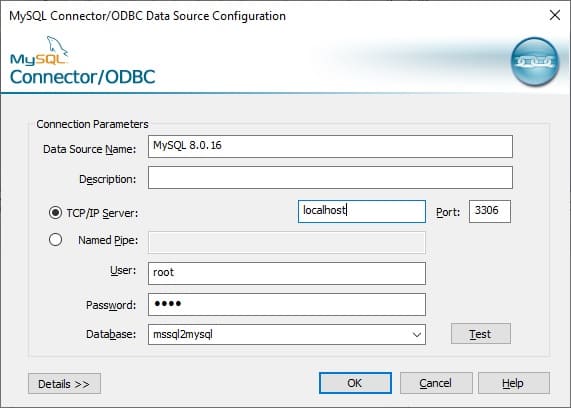
2. Click on the Test button to confirm that the details are correct.
3. If the test succeeds, click on the OK button to complete the configuration.
4. If the test does not succeed, review your settings.
If you created ODBC connection not in SQLWays, then you must restart the SQLWays to update the list of ODBC connections.
Your MySQL connection is now available to be used in SQLWays.
See the example below:
If you have any questions or face with some difficulties, please contact us: support@ispirer.com