Ispirer Website
Ispirer Toolkit Overview
Free Trial
FoxPro ODBC Driver Configuration
To set up the FoxPro ODBC Driver for Windows, follow the steps below:
Specifying ODBC DSN from ODBC Data Source Administrator
1. Go to the “ODBC Administrator”. If you are using the 32-bit version of Ispirer Toolkit on the 64-bit machine, you need to use the 32-bit “ODBC Administrator” (you can find it here c:\Windows\sysWOW64\odbcad32.exe). The ODBC Data Source Administrator window is displayed.
2. Click on the “Add” button. The “Create New Data Source dialog” is displayed, enabling you to add a new DSN.

3. Select the “FoxPro driver” and click the “Finish” button.
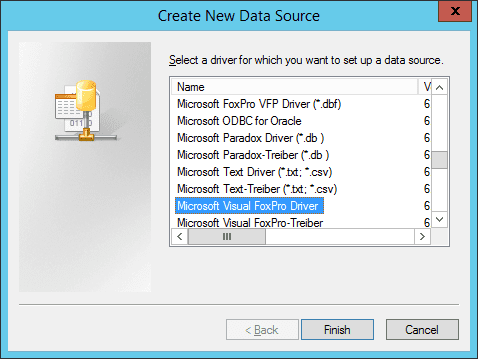
4. The FoxPro ODBC Driver Setup Dialog will appear. And in this dialog you need to enter the following configuration details:
- The data source name for connection;
- The database file path;
See the example below:
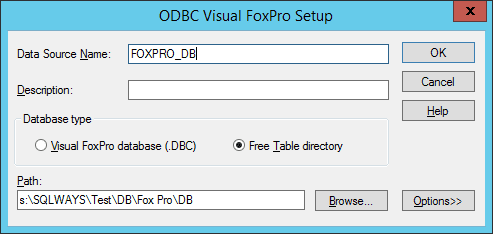
To update the list of ODBC connections in the Ispirer Toolkit restart it.
Your FoxPro connection is now available to be used in Ispirer Toolkit.
If you have any other questions, please contact us: support@ispirer.com