Ispirer Website
Ispirer Capabilities: Firebird Migration
Free Trial
Firebird ODBC Driver Configuration
To set up your Firebird ODBC Driver for Windows, follow the steps below:
Specifying ODBC DSN from ODBC Data Source Administrator
1. Go to the “ODBC Administrator”. If you are using 32-bit version of Ispirer Toolkit on 64-bit machine you need to use 32-bit “ODBC Administrator”(you can find it here c:\Windows\sysWOW64\odbcad32.exe). The ODBC Data Source Administrator window is displayed.
2. Click on the Add button. The Create New Data Source dialog is displayed, enabling you to add a new DSN.

3. Select “Firebird/InterBase® driver” and click on the Finish button.
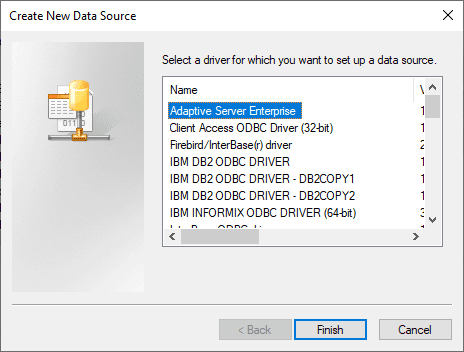
4. The Firebird ODBC Driver Setup Dialog will appear. And in this dialog you need to enter the following configuration details:
- The data source name for connection;
- The database file path;
- Client dll file path;
- The user name and password;
See the example below:

5. Click on the “Test Connection” button to confirm that the details are correct.
6. If the test succeeds, click on the “Ok” button to complete the configuration.
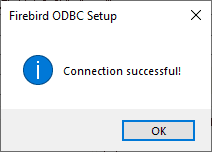
7. If the test does not succeed, review your settings.
To update the list of ODBC connections in the Ispirer Toolkit restart it.
Your Firebird connection is now available to be used in Ispirer Toolkit.
If you have any other questions, please contact us: support@ispirer.com