Ispirer Website
Ispirer Capabilities: DB2 Migration
Free Trial
IBM DB2 AS/400 (iSeries): ODBC Connection Tuning
For DB2 Mainframe
The tuning of ODBC Connection to DB2 AS400 could be done in 2 ways:
- Using DB2 Connect Personal Edition
- Using ODBC Data Source Administrator
Using DB2 Connect Personal Edition
To tune the ODBC connection to AS/400 you should fulfill the following steps:
1) Download and install “DB2 Connect Personal Edition” from IBM site.
2) Open the “Configuration Assistant” tool and select the “Add Database Using Wizard…” menu item.
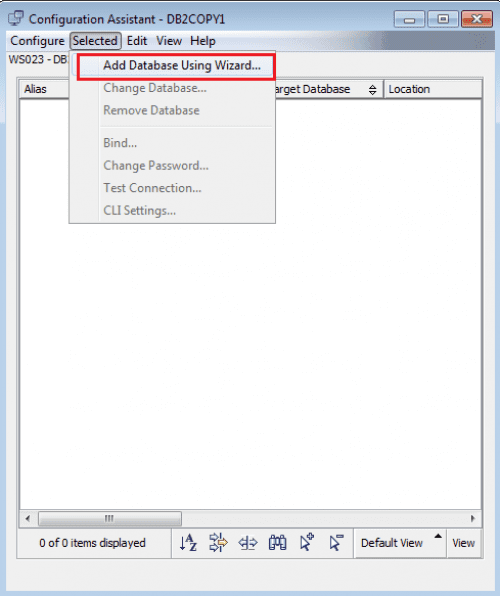
Then set up the appropriate settings to connect to DB2 AS/400.
3) Select “Manually configure a connection to a database” radiobutton.
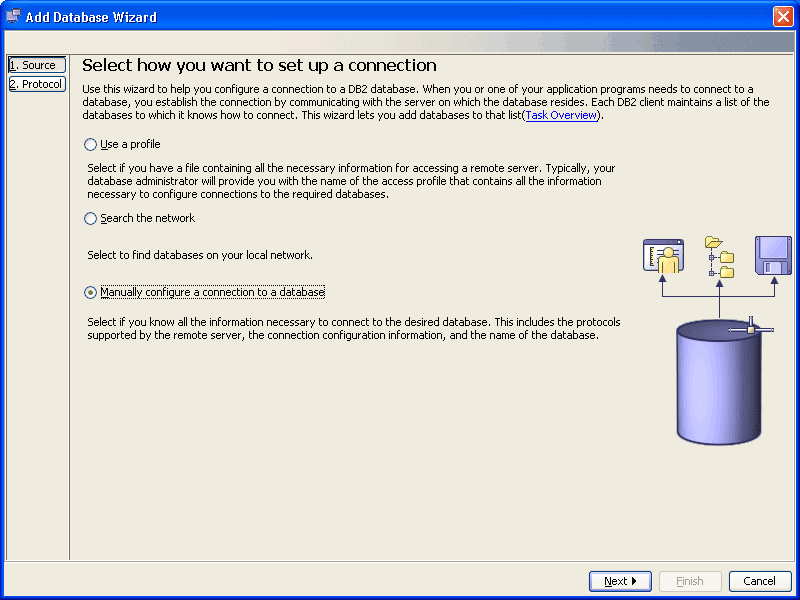
4) At the next step choose the TCP/IP protocol and switch on the database physically resides on a host or OS/400 system option

5) At the “TCP/IP” step provide host name or IP address, set up the Service Name and port number. Click on “Next”.

6) At the next step, provide database name and alias and click on “Next” button.

7) At the “Data Source” step please switch on the “Register this database for CLI/ODBC” option, provide the ODBC Connection name and click on “Next”.

8) At the “Node Options” step select the Operating System and click on “Finish” button:
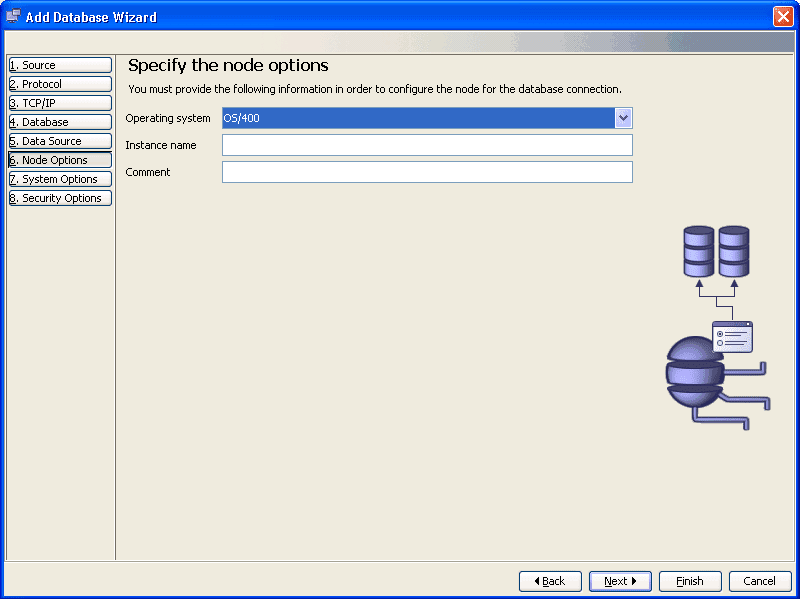
9) In the pop-up window, please press on “Test Connection” button:

10) Select “ODBC”, set up the user name and password and click on “Test Connection” button:

11) Thus, if all the credentials have been entered correctly you will see a “ODBC Connection Tested Successfully” message on the “Result”:

In case of the test was not successful and connection failed please check the details you have entered.
12) Then run SQLWays and select ODBC connection.
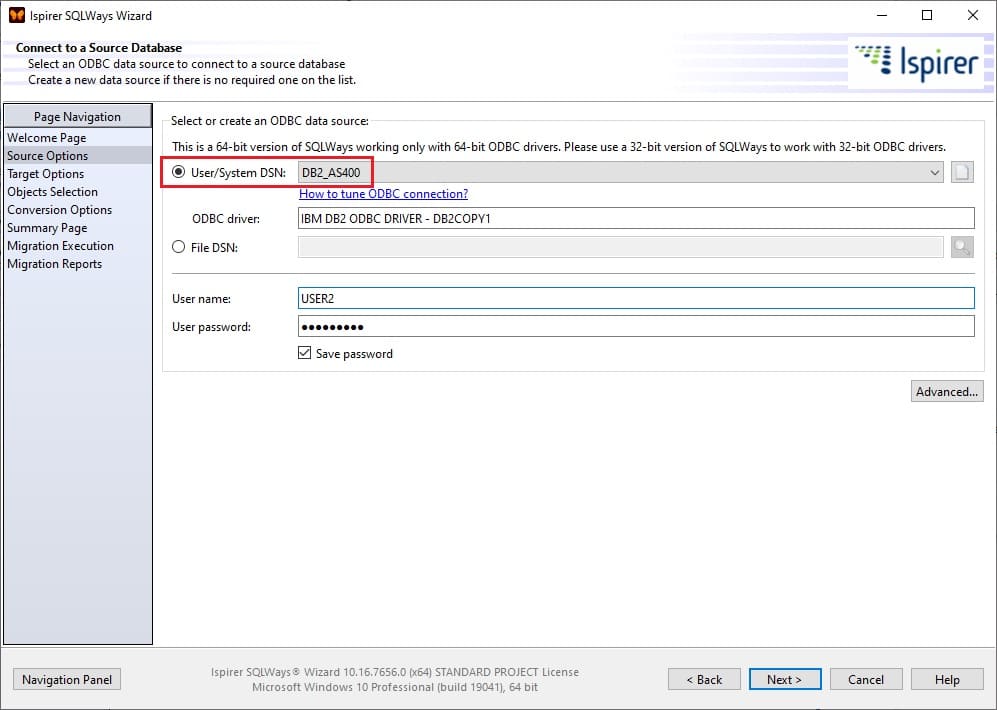
Using ODBC Data Source Administrator
To tune ODBC connect to AS/400 please fulfill the following steps:
1) Install the “DB2 iAccess”.
2) Open the “ODBC Data Source Administrator” window. If you are using the 32-bit version of Ispirer Toolkit on the 64-bit machine, you need to use the 32-bit “ODBC Data Source Administrator” (you can find it here c:\Windows\sysWOW64\odbcad32.exe).
3) Click the “Add” button to open the “Create New Data Source” dialog for creation a new DSN.

4) Select the “iSeries Access ODBC Driver” from the list and click “Finish” button
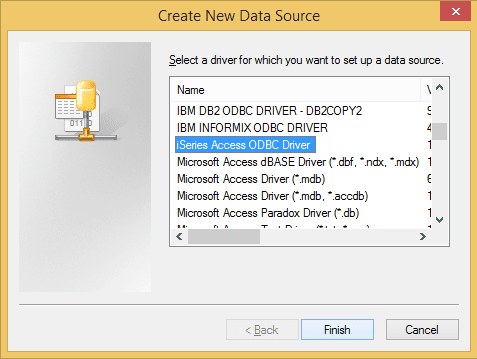
Then setup the credentials to connect to DB2 AS/400.
5) At the “General” tab, please enter the ODBC Connection Name and the IP address of the system.

6) At the “Server” tab, please select SQL Naming Convention and provide default SQL Schema or Library and click “Apply”:
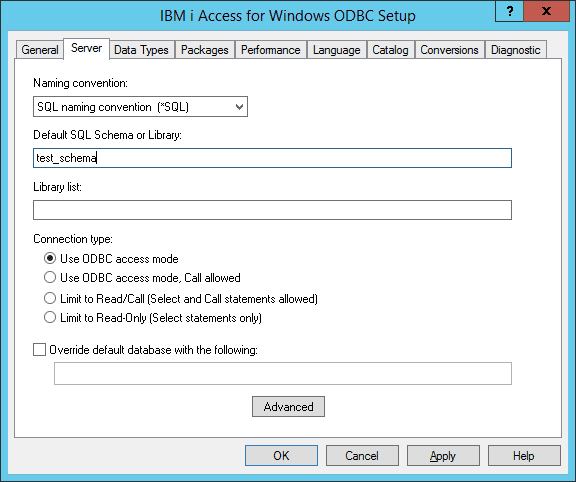
7) Run Wizard and select ODBC connect.
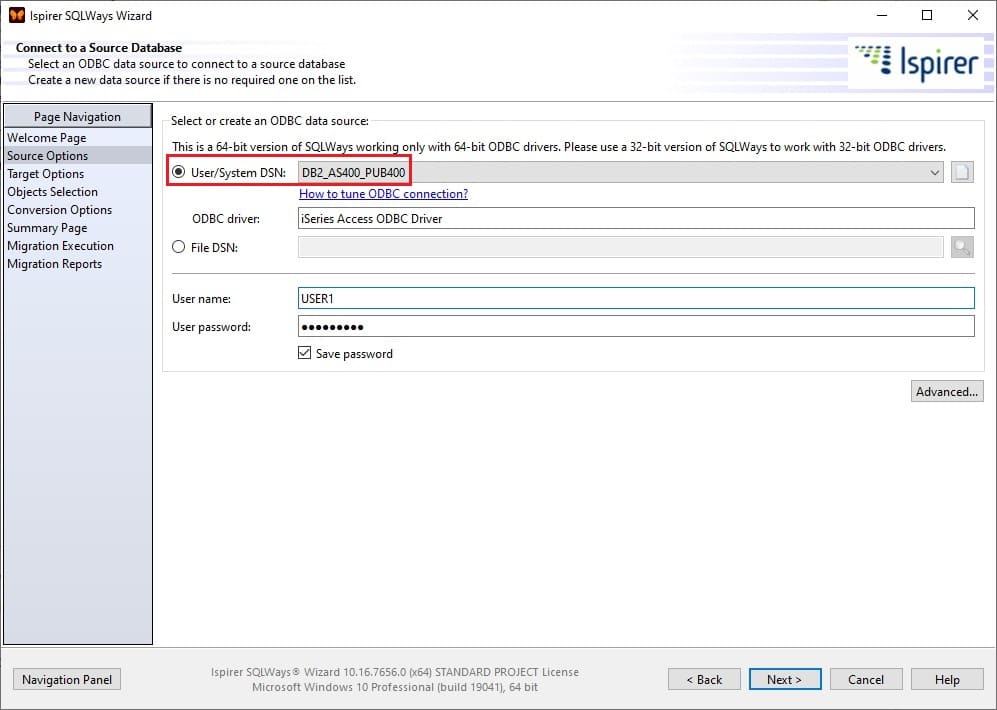
Tags: #2