Ispirer Website
Ispirer Toolkit Overview
Free Trial
Advantage ODBC Driver Installation
To install ODBC driver for Advantage database, please follow the steps below:
- Using the provided link, find the driver with the required version and download it. Please, note that if you are using the 32-bit version of Ispirer Toolkit, so you need to install the 32-bit driver and the 64-bit version of Ispirer Toolkit requires the 64-bit driver.
- Click “Next” button on the “Welcome” page:
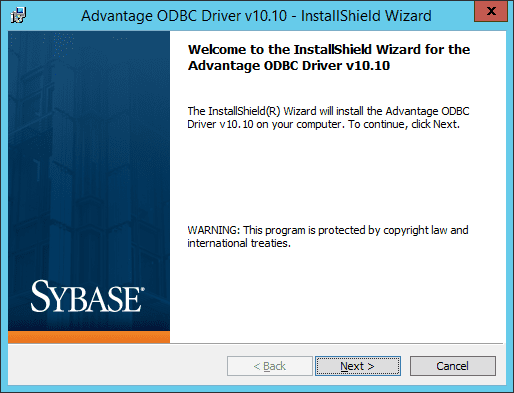
- Then you will need to accept the license agreement and click “Next”
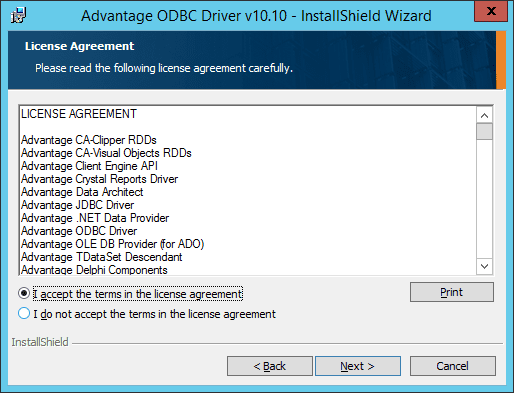
- Select Installation directory and click “Next”
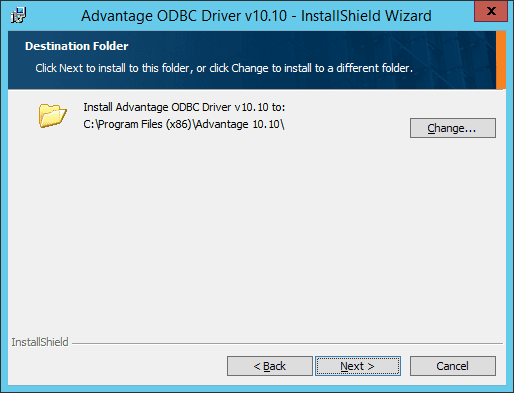
- Select “Complete” setup type and click “Next”
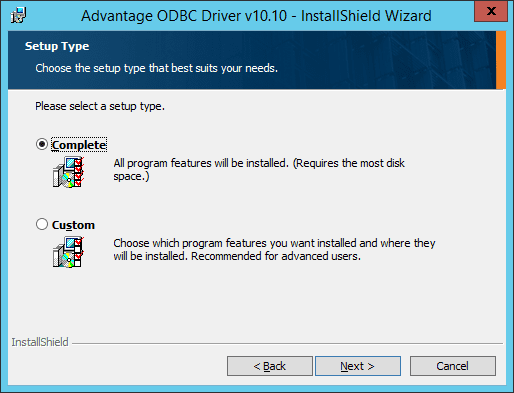
- Click “Install” button and wait for the installation process is finished.
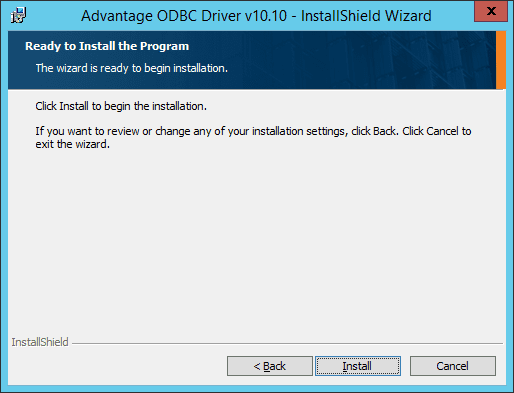
- Click the “Finish” button.
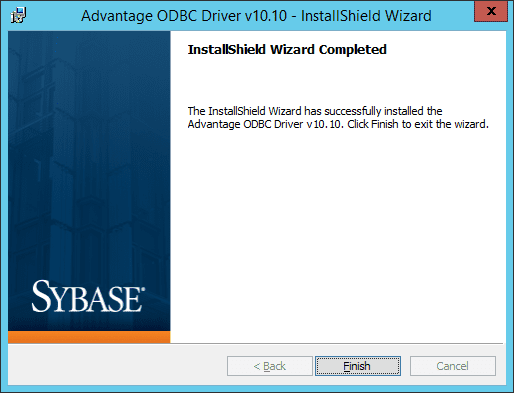
As soon as the client is installed, the “ODBC Data Source Administrator” must be updated with the appropriate driver (If you are using the 64-bit version of Windows, you can find the 32-bit “ODBC Data Source Administrator” in this directory: c:\Windows\sysWOW64\odbcad32.exe):
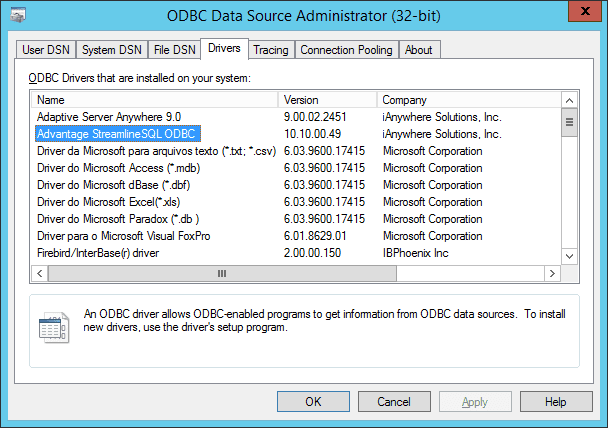
If the appropriate driver is there, the installation is complete.
Then you need to set up the ODBC Connection using this driver. Here you can find a step by step guide on how to do it: ODBC Driver Configuration.
If you have any other questions, please feel free to contact us: support@ispirer.com