About Ispirer Systems
Ispirer Home Page Database Migration Application Conversion Downloads
Ispirer Toolkit: Installation
Ispirer Toolkit 10 setup package bootstrapper (exe file) can be downloaded by the following or similar links that can be provided in e-mail after completing the request on the Ispirer website or by Ispirer managers:
64-bit edition: https://www.ispirer.net/downloads/IspirerToolkit10-win64.exe
32-bit edition: https://www.ispirer.net/downloads/IspirerToolkit10-win32.exe
Depending on the Windows version, you can choose between the 32-bit or 64-bit version of Ispirer Toolkit.
In case you use the 32-bit ODBC drivers to your source database, you need to install the 32-bit version of the toolkit, even if you have the 64-bit operating system.
Using Bootstrapper
A bootstrapper is an executable file (.exe) provided by the Ispirer team that allows you to install the Ispirer tools on your computer. The launched bootstrapper is shown in the screenshot below:
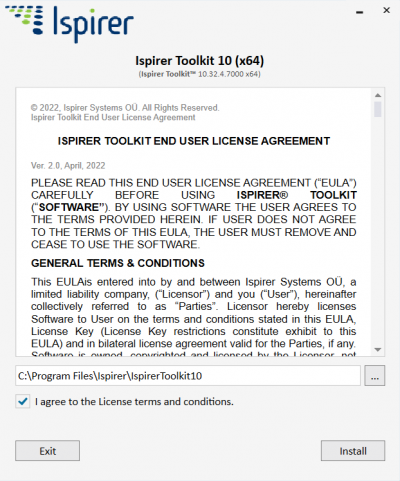
In order to install Ispirer Toolkit 10 using the bootstrapper, please do the following:
- Choose the bootstrapper file (e.g. IspirerToolkit10-win64.exe) and run it.
- On the first page read the license agreement and click the corresponding check box button.
- You can change the default installation directory if you want by clicking the “…” (ellipsis) button.
- Click the “Install” button.
- And finally, please click the “Close” button. By this time, the toolkit will already be installed.
Removing Installation
There are several possible ways to remove the installation of Ispirer Toolkit correctly:
- From the bootstrapper: when it is launched and the toolkit is already installed, it will suggest to uninstall the toolkit by pressing “Uninstall” button.
- From the MSI setup: launch the setup and press “Remove” button.
- From the Control Panel (Programs and Features): use the standard uninstall procedure.